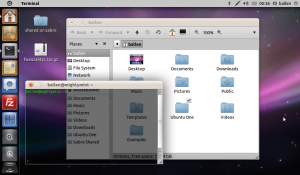Ok well I have read many articles and a couple of times installed tools like Macbuntu which offer a complete transformation of Ubuntu GUI but I have never been happy with just how flaky these tools can be and how they can screw up your OS so I decided to make some simple graphical changes to make my Ubuntu Netbook look more prettier 😉
I thought I’d also share it with you all too (incase your interested)..
So this is what it looks like (its a small resolution screenshot as my Netbook has a small screen, imagine how nice it would look with a large desktop monitor :)):-
Firstly you should download FaenzaMac.tar.gz this files contains all the icons and some other bits and bobs…
We now have to install ‘Aurora’ and the gtk2-engines-aurora packages…
sudo apt-get update
sudo apt-get install aurora
sudo apt-get install gtk2-engines-aurora
Next open up the System Settings applicaiton in Ubuntu and then click on Appearance
Now drag and drop the FaenzaMac.tar.gz file into the Appearance Preferences window, it will then install the theme for you…
Now choose Radiance as the theme you want to use (the screen should now update) then click on the Customise button.
Under the Controls tab in the Customise Theme window, scroll up and select Aurora.
Now choose the tab named Icons and now select the icon set named ‘FaenzaMac‘.
Now you can close the windows! – Where all done!
I personally like this theme better than Macbuntu as it does not alter core system files and is much more light weight and not as buddy, this is a simple change but personally I think makes a nice improvement to how my Netbook looks 🙂
Added:
I have now also added some extra stuff to my theme but adding the following two ‘Window Borders‘ which allow you to have the nicely styled MacOSX window borders (install in the same way, drag the two tar.gz files below into the Appearance Window and then select the new Mac OSX Window theme from the ‘Window Border’ tab).
- http://blog.bobbyallen.me/scripts/Mac4Lin_Meta_v1.0.tar.gz
- http://blog.bobbyallen.me/scripts/Mac4Lin_GTK_Aqua_v1.0.tar.gz
Here is also a Pointer theme too that looks simular to make, install in the same way as above 🙂