In this post I will be showing you how you can install a fresh copy of Ubuntu on a server using two Hard disk drives either ATA or SATA drives, I would recommend using proper server hardware as if one of the HDD controllers fail then you still wont be able to reboot your server immediately. For thoses who are not familiar RAID1 mirrors data identically over two (or more) hard disks.
1. Firstly enter your Ubuntu Server Compact disk into the CD-ROM tray and boot the server with it, When you get to the Partioning options menu you will need to select ‘Manual’ like shown below:
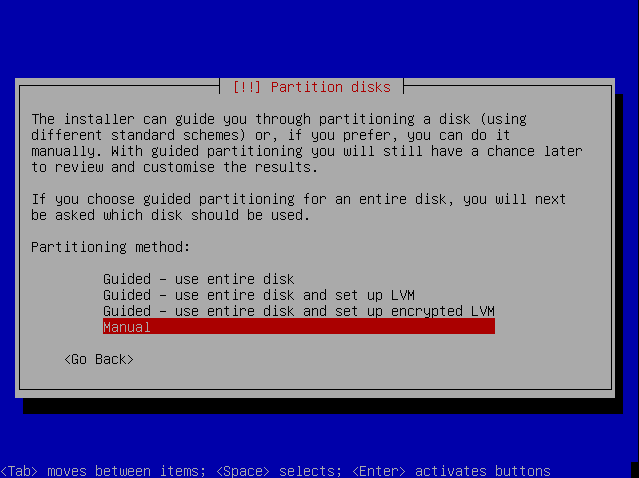
2. Next I created 3 partitions on both disks: 8 GB for /, 500 MB for swap and the remaining space for /home. Please note that at this stage the partition types must be “physical volume for RAID” (0xFD in fdisk) instead of “Ext3 journaling file system”. Also note how the first partitions of both disks are marked bootable (the B flag in picture 4). Without setting those partitions bootable you might not be able to boot your computer without a CD!
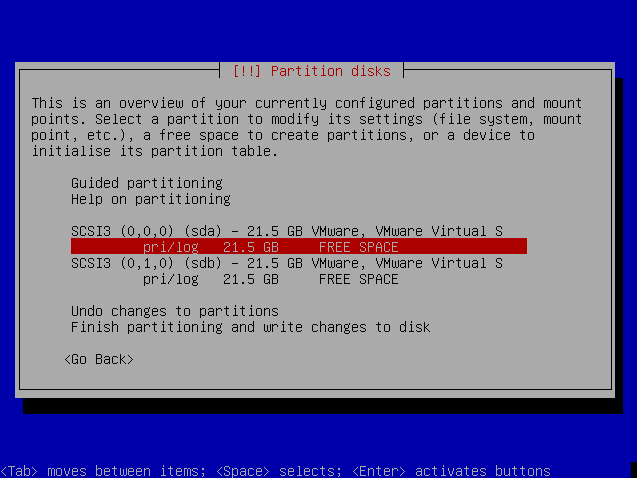
3. Setting partition type and bootable flag, Next I went up and selected “Configure software RAID” (picture 4).
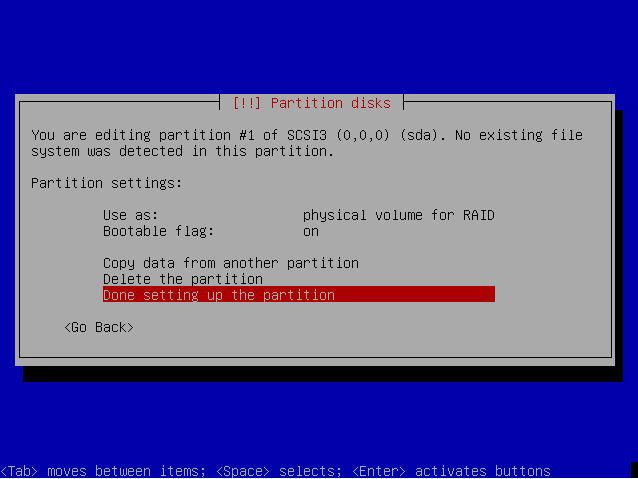
4.Two disks with partitions for RAID1 volumes, Next I saved the modifications made to the partition tables (picture 5).
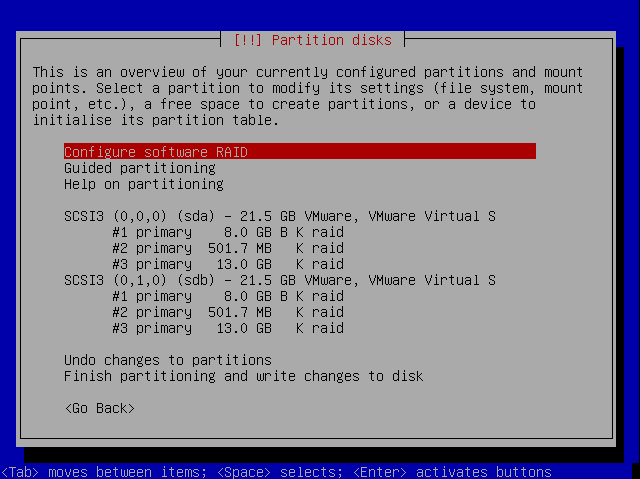
5. Saving the changes, Next I created three (3) MD devices (each configured as RAID1 with 2 active and 0 hotspace disks — pictures 6-9).
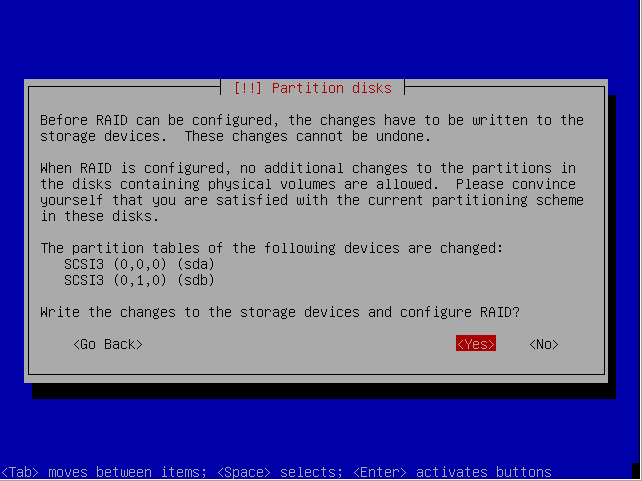
6. Creating new MD devices.
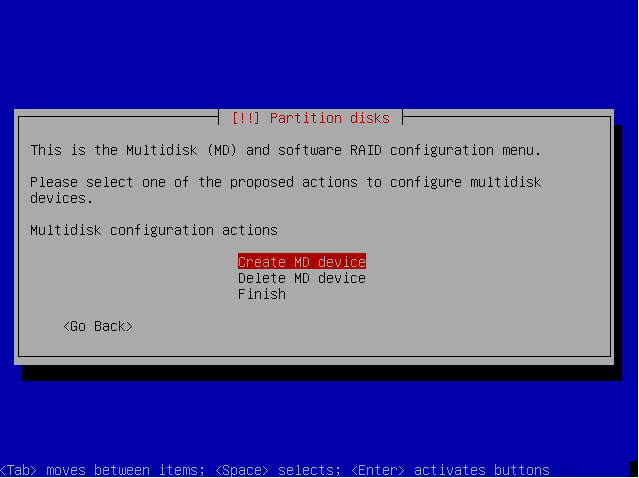
7. RAID1 = mirror.
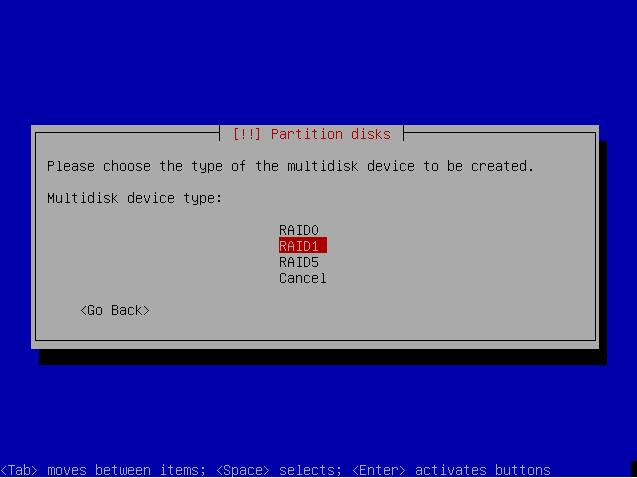
8. Two active devices.
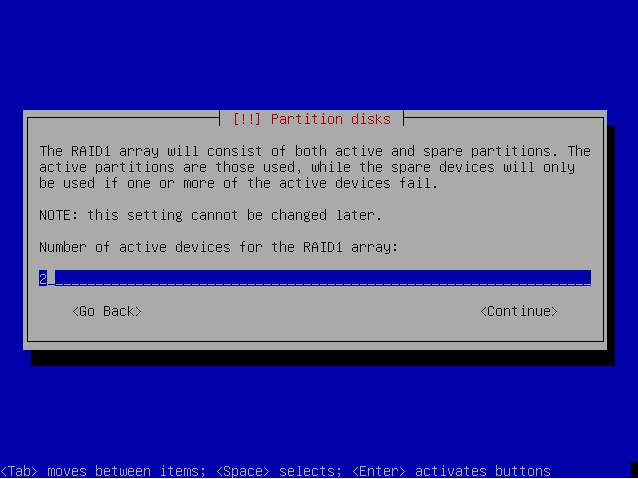
9. No spare devices, Next I selected the physical disk partitions to be included in the RAID1 set (picture 10). It’s important to select two partitions with identical sizes so in my case md0=sda1+sbd1, md1=sda2+sdb2 and md2=sda3+sdb3.
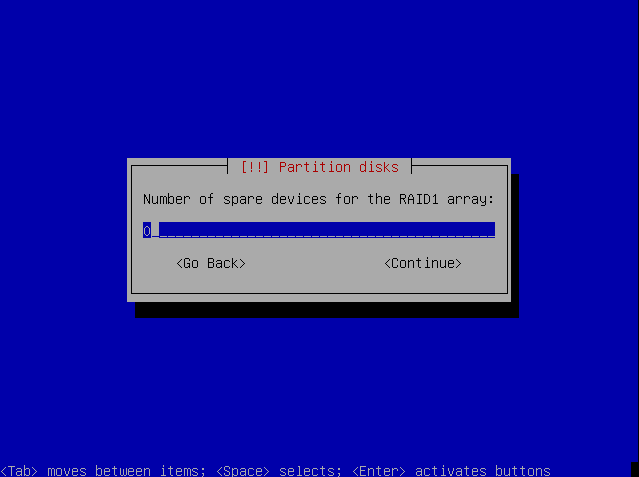
10. Selecting MD components, Next I configured file systems and mount points for each RAID device. In my case “RAID device #0” is ext3 mounted on /, “RAID device #1” is swap and “RAID device #2” is ext3 mounted on /home (pictures 11-15).
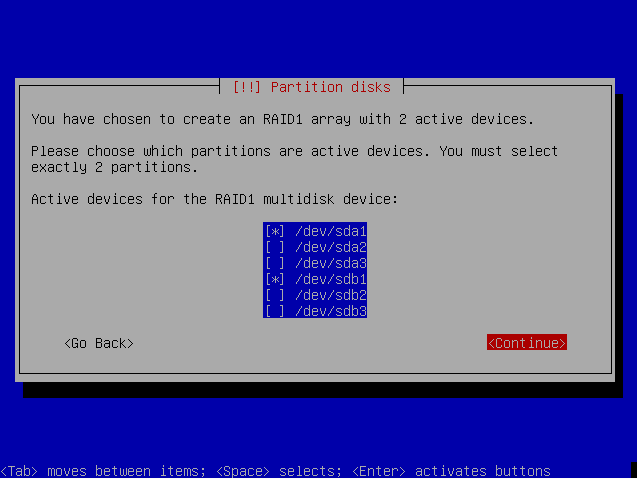
11. File systems created on the RAID devices.
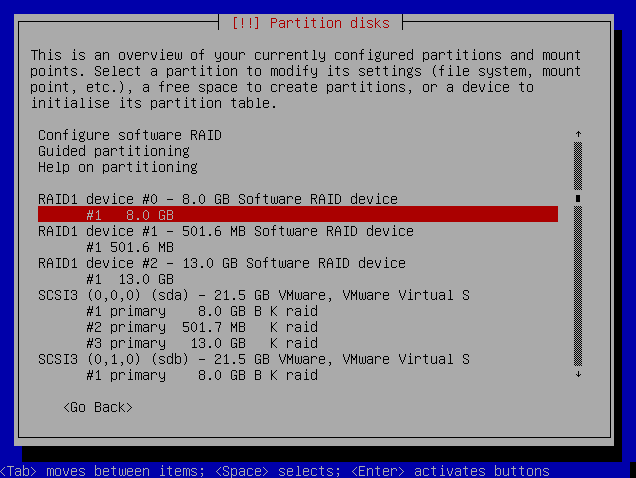
12. / filesystem created on the RAID device #0
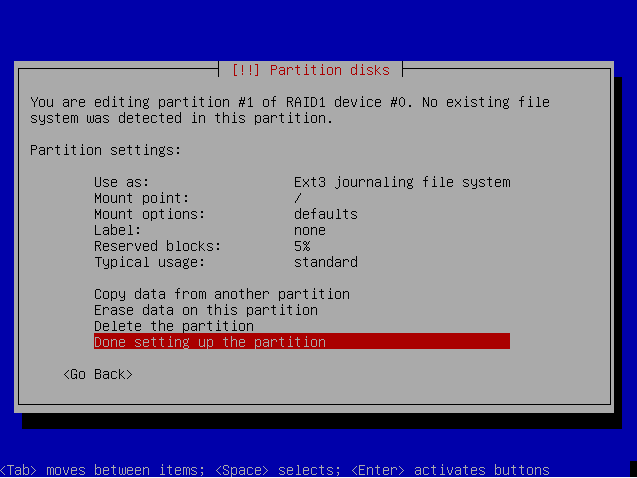
13. swap created on the RAID device #1
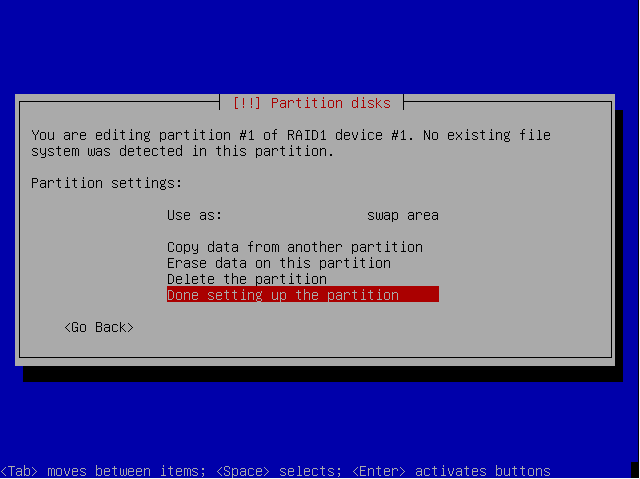
14. /home filesystem created on the RAID device #2
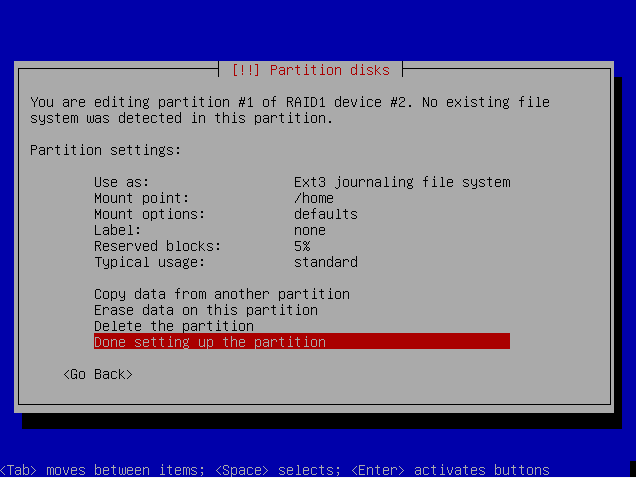
15. All file systems configured, Finally I went down and selected “Done setting up the partitions” and selected “Yes” to write the changes made to the partition table (picture 16). From this point on the Ubuntu installation is a normal installation.
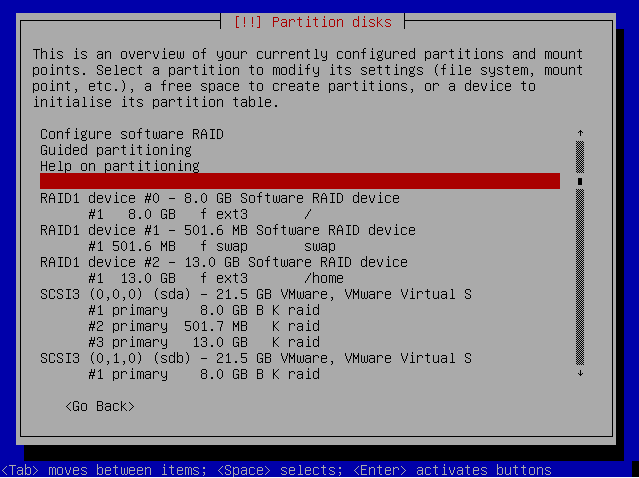
16. Saving the changes.
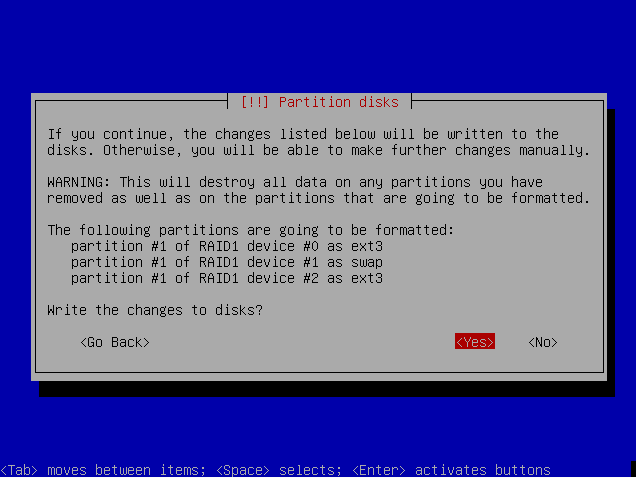
After installation and the first reboot I installed grub also on the second disk’s (/dev/sdb) master boot record (MBR). Without this the PC will not start if the first disk (/dev/sda) fails and is removed from the PC.
martti@ubuntu:~$ sudo grub-install /dev/sda martti@ubuntu:~$ sudo grub grub> device (hd0) /dev/sdb grub> root (hd0,0) grub> setup (hd0) grub> quit
WARNING: There is a serious bug in Ubuntu 7.10 (see this and this for details) which makes the boot fail if one of the physical disks in the RAID1 set is missing.
Testing it out..
After installation I verified that all file systems (/, swap and /home) are really on the RAID1 disks.
martti@ubuntu:~$ grep /dev/md /etc/fstab /dev/md0 / ext3 defaults,errors=remount-ro 0 1 /dev/md2 /home ext3 defaults 0 2 /dev/md1 none swap sw 0 0 martti@ubuntu:~$ df -h / /home Filesystem Size Used Avail Use% Mounted on /dev/md0 7.4G 586M 6.4G 9% / /dev/md2 12G 159M 12G 2% /home
The status of all RAID devices can be checked from the /proc/mdstat file. Each mdN device contains two sdXN disks and each mdN device should have “2/2” and “UU”. More details can be seen with the mdadm utility.
martti@ubuntu:~$ cat /proc/mdstat
Personalities : [linear] [multipath] [raid0] [raid1] [raid6] [raid5] [raid4] [raid10]
md2 : active raid1 sda3[0] sdb3[1]
12659136 blocks [2/2] [UU]
md1 : active raid1 sda2[0] sdb2[1]
489856 blocks [2/2] [UU]
md0 : active raid1 sda1[0] sdb1[1]
7815488 blocks [2/2] [UU]
unused devices: <none>
martti@ubuntu:~$ sudo mdadm --query --detail /dev/md0
/dev/md0:
Version : 00.90.03
Creation Time : Wed Oct 17 16:45:59 2007
Raid Level : raid1
Array Size : 7815488 (7.45 GiB 8.00 GB)
Used Dev Size : 7815488 (7.45 GiB 8.00 GB)
Raid Devices : 2
Total Devices : 2
Preferred Minor : 0
Persistence : Superblock is persistent
Update Time : Wed Oct 17 15:16:18 2007
State : active
Active Devices : 2
Working Devices : 2
Failed Devices : 0
Spare Devices : 0
UUID : 1760de71:d6ca4125:8324c8dc:300ec7e1
Events : 0.11
Number Major Minor RaidDevice State
0 8 1 0 active sync /dev/sda1
1 8 17 1 active sync /dev/sdb1
Recovering from a failed disk..
Next I simulated a disk failure by disconnecting /dev/sdb. The system still boots but the status shows /dev/sdb1, /dev/sdb2 and /dev/sdb3 have disappeared from the system and how the /dev/mdN is marked as “degraded” in the status field.
martti@ubuntu:~$ cat /proc/mdstat
Personalities : [linear] [multipath] [raid0] [raid1] [raid6] [raid5] [raid4] [raid10]
md2 : active raid1 sda3[0]
12659136 blocks [2/2] [U_]
md1 : active raid1 sda2[0]
489856 blocks [2/2] [U_]
md0 : active raid1 sda1[0]
7815488 blocks [2/2] [U_]
unused devices: <none>
martti@ubuntu:~$ sudo mdadm --query --detail /dev/md0
/dev/md0:
Version : 00.90.03
Creation Time : Wed Oct 17 16:45:59 2007
Raid Level : raid1
Array Size : 7815488 (7.45 GiB 8.00 GB)
Used Dev Size : 7815488 (7.45 GiB 8.00 GB)
Raid Devices : 2
Total Devices : 1
Preferred Minor : 0
Persistence : Superblock is persistent
Update Time : Wed Oct 17 15:16:18 2007
State : active, degraded
Active Devices : 1
Working Devices : 1
Failed Devices : 0
Spare Devices : 0
UUID : 1760de71:d6ca4125:8324c8dc:300ec7e1
Events : 0.11
Number Major Minor RaidDevice State
0 8 1 0 active sync /dev/sda1
1 0 0 - removed
Next I reconnected the disk and instructed the system to rebuild itself. After rebuild everything was ok again.
martti@ubuntu:~$ sudo mdadm --add /dev/md0 /dev/sdb1
mdadm: hot added /dev/sdb1
martti@ubuntu:~$ sudo mdadm --add /dev/md1 /dev/sdb2
mdadm: hot added /dev/sdb2
martti@ubuntu:~$ sudo mdadm --add /dev/md2 /dev/sdb3
mdadm: hot added /dev/sdb3
martti@ubuntu:~$ cat /proc/mdstat
Personalities : [raid1]
md2 : active raid1 sdb3[2] sda3[0]
12659136 blocks [2/1] [U_]
resync=DELAYED
md1 : active raid1 sda2[0] sdb2[1]
489856 blocks [2/2] [UU]
md0 : active raid1 sdb1[2] sda1[0]
7815488 blocks [2/1] [U_]
[>....................] recovery = 2.8% (215168/7815488) finish=16.2min speed=9780K/sec
unused devices: <none>
That’s it.
